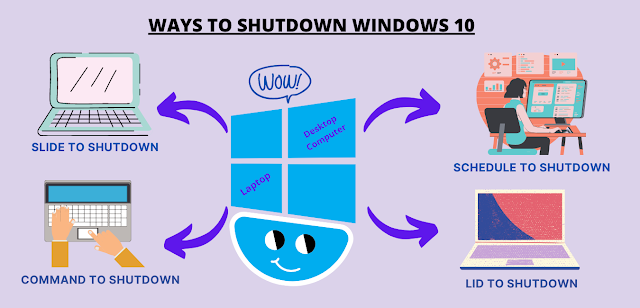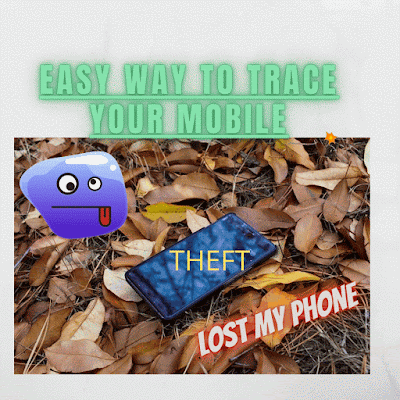WHAT SIDE OF THE PAPER DOES THE PRINTER PRINT ON ?

It is a common practice by all of us to forget the orientation of the paper in case of printing over a Letter Head or pre-printed paper. Printer Paper Orientation This way in order to save the paper, we furthermore generate the waste. Besides this, many times we print the document on assumption and again waste the paper, ink, time & energy. Surely, we can utilize the one-sided paper for the draft printing of documents. But lack of knowledge about printers leads us to repeat this mistake again and again and unintentionally generate lots of waste. But we can save the papers, ink, and our precious time too if we keep one thing in mind and then print the documents i.e understand the following icons : How to place the printed paper on the Printer? The icon embossed over the paper tray tells us about the orientation of the paper quite clearly. But, we simply ignore it and print it without knowing its worth. Generally, in haste or stress, we often forge...